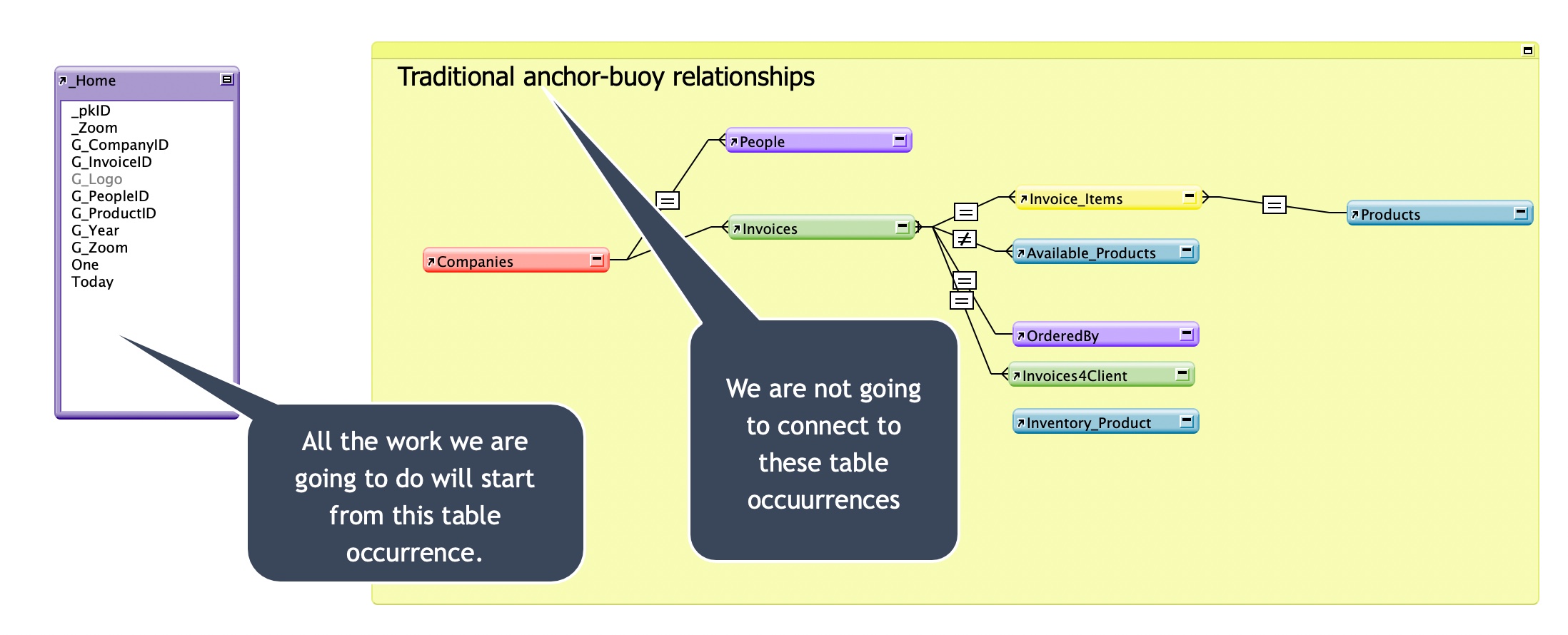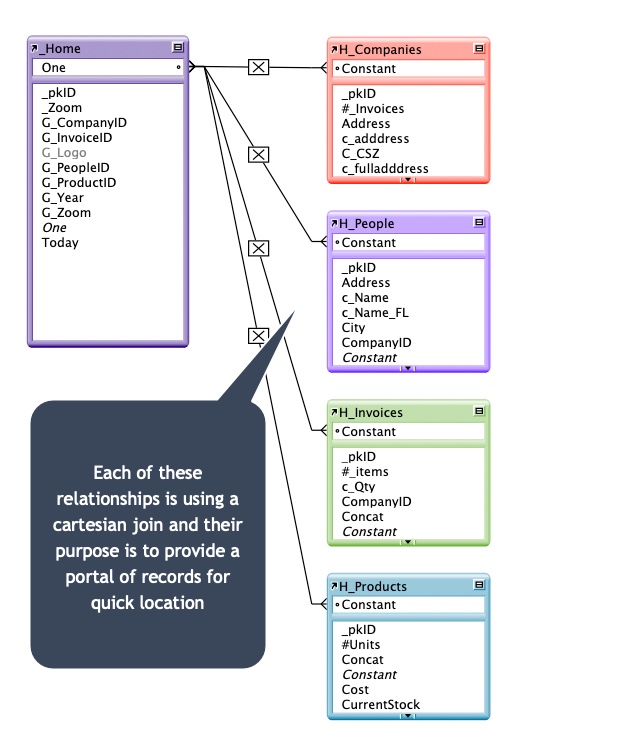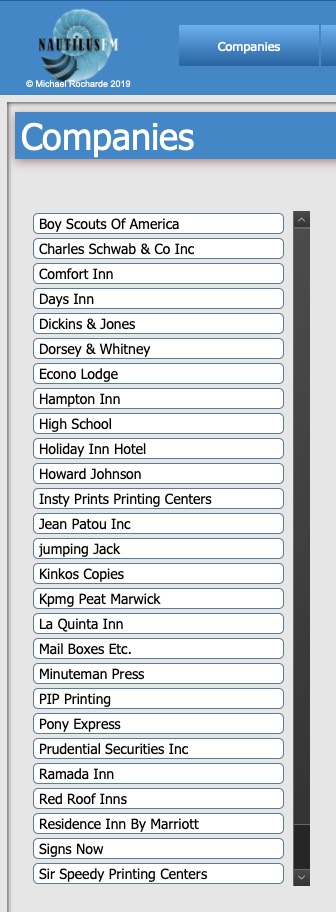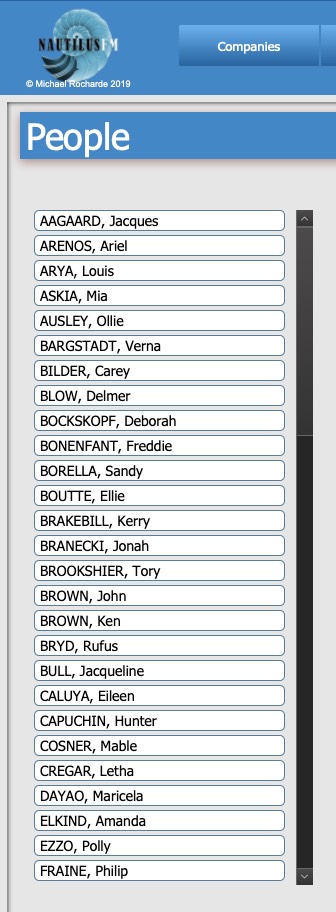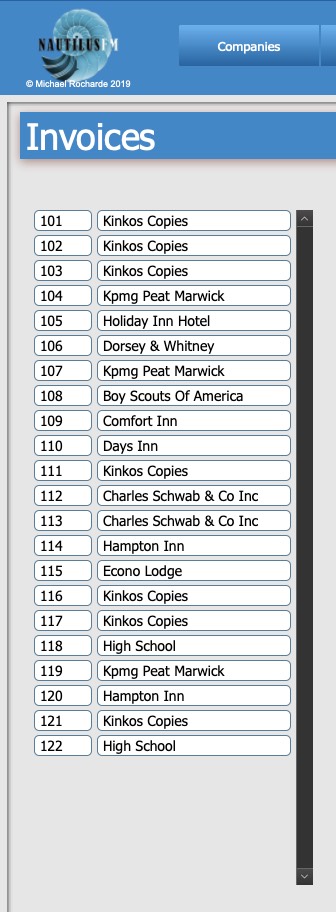Step 4 – Adding the key NautilusFM Relationships
The relationship graph in NautilusFM starts with the file looking like this:
Now you’re going to add a relationships for each of the 4 table occurrences. Remember, we are never going to connect the Home table occurrence to any of the table occurrences in the traditional anchor buoy selection.
The purpose of these relationships is to be able to have a portal displaying all the records from the relevant table so that you don’t have to go into Find mode to locate a record.
We are using cartesian relationships for now but will be changing these to a different type of relationship later on.
Now, go to the Home screen and create the 4 portals. (I know it’s obvious but the Companies portal goes on the Companies panel, etc.). TIP: Use the Portal style and make sure that you only use enough rows so that there is 1/2″ above the dots on the panel.
As you can see from the illustrations below, I’m using names (and sorting the portal by that field) as the portal field with the exception of Invoices where I am using Invoice # (sorted by it) and the Client name for neatness. There is a calculated field called concat that puts the two fields together but it won’t look as neat.
TIP #2: I usually create one portal then copy and paste it onto the next panel and then change the portal occurrence and the field. It will only save you a small amount of time but it will all look consistent.
Position all these portals at 40 left and 215 top. (This avoids a jump when you switch between panels)
Ok, so we’ve created the portals and if you’ve guessed that we are going to make the fields, within the portals, buttons, you are correct.
However we are not ready to do that yet but we are ready for the next step. Press the Continue button when you are finished with this step.