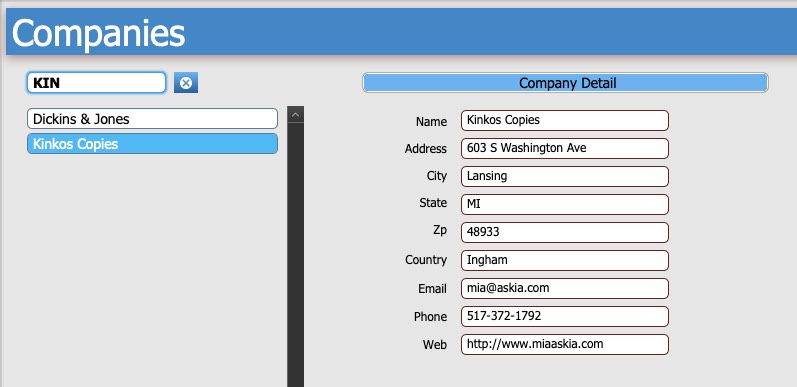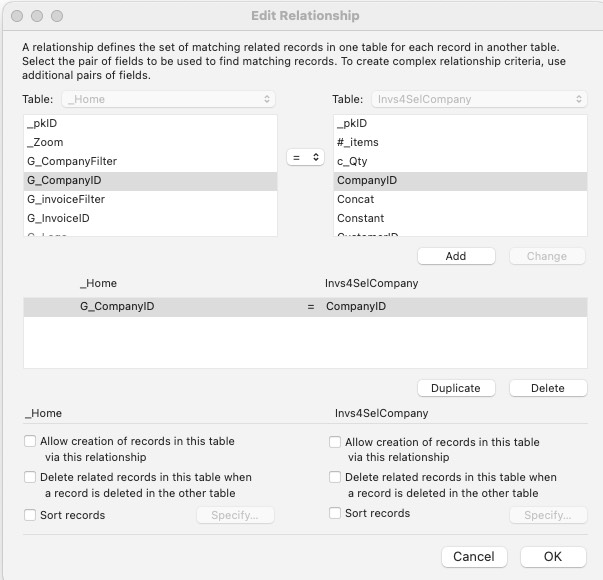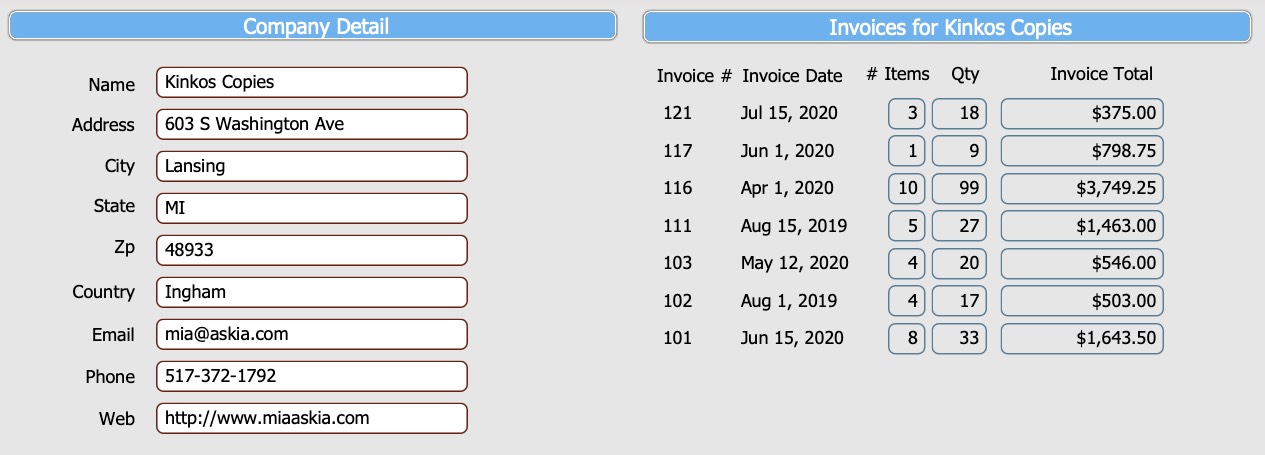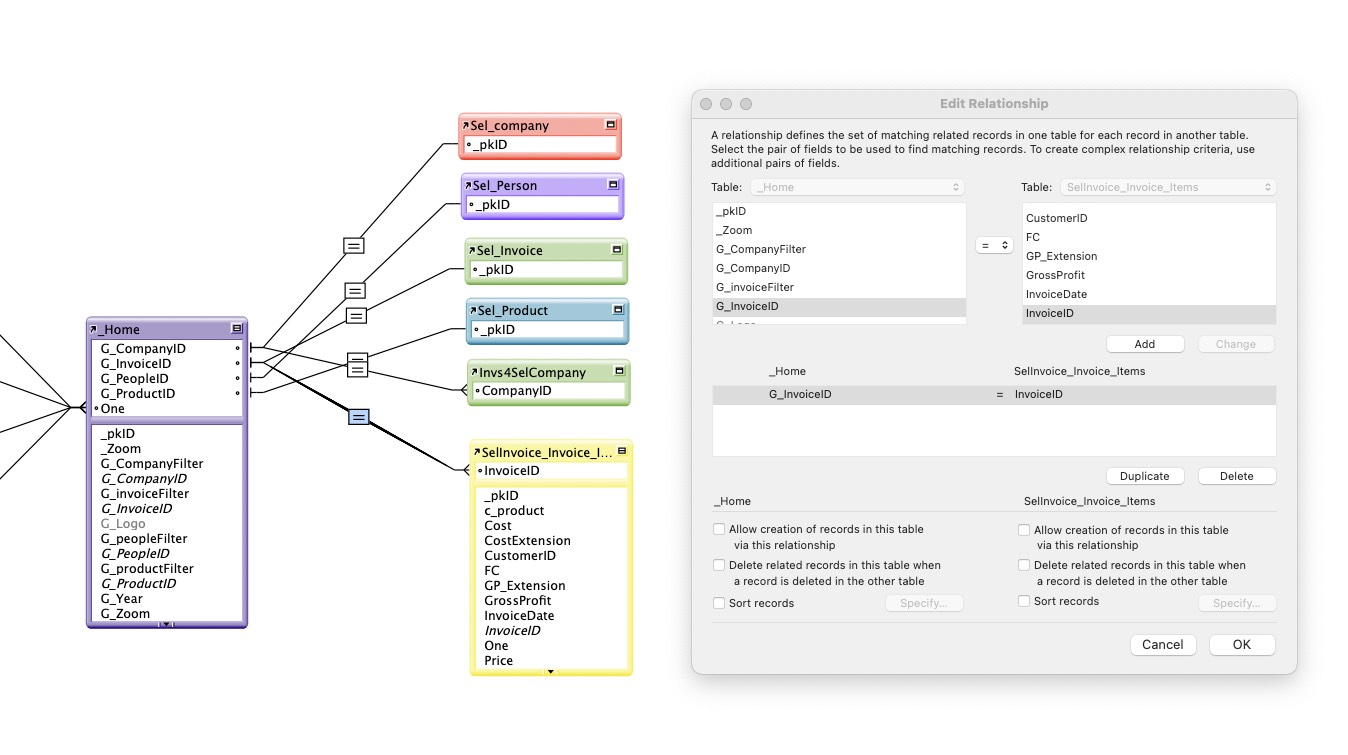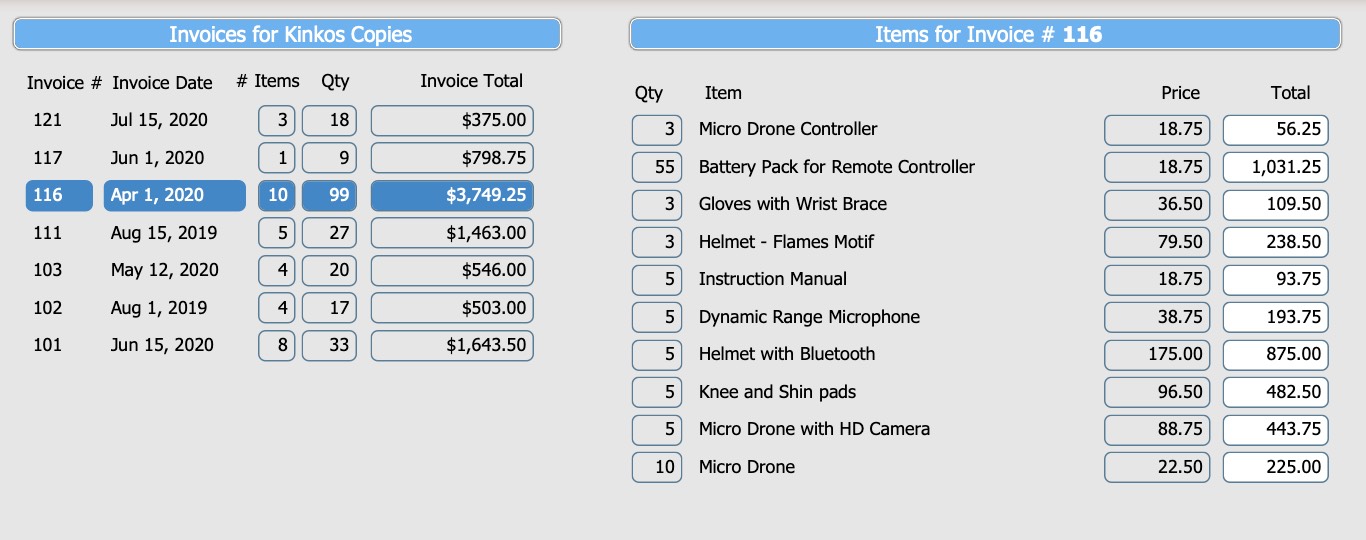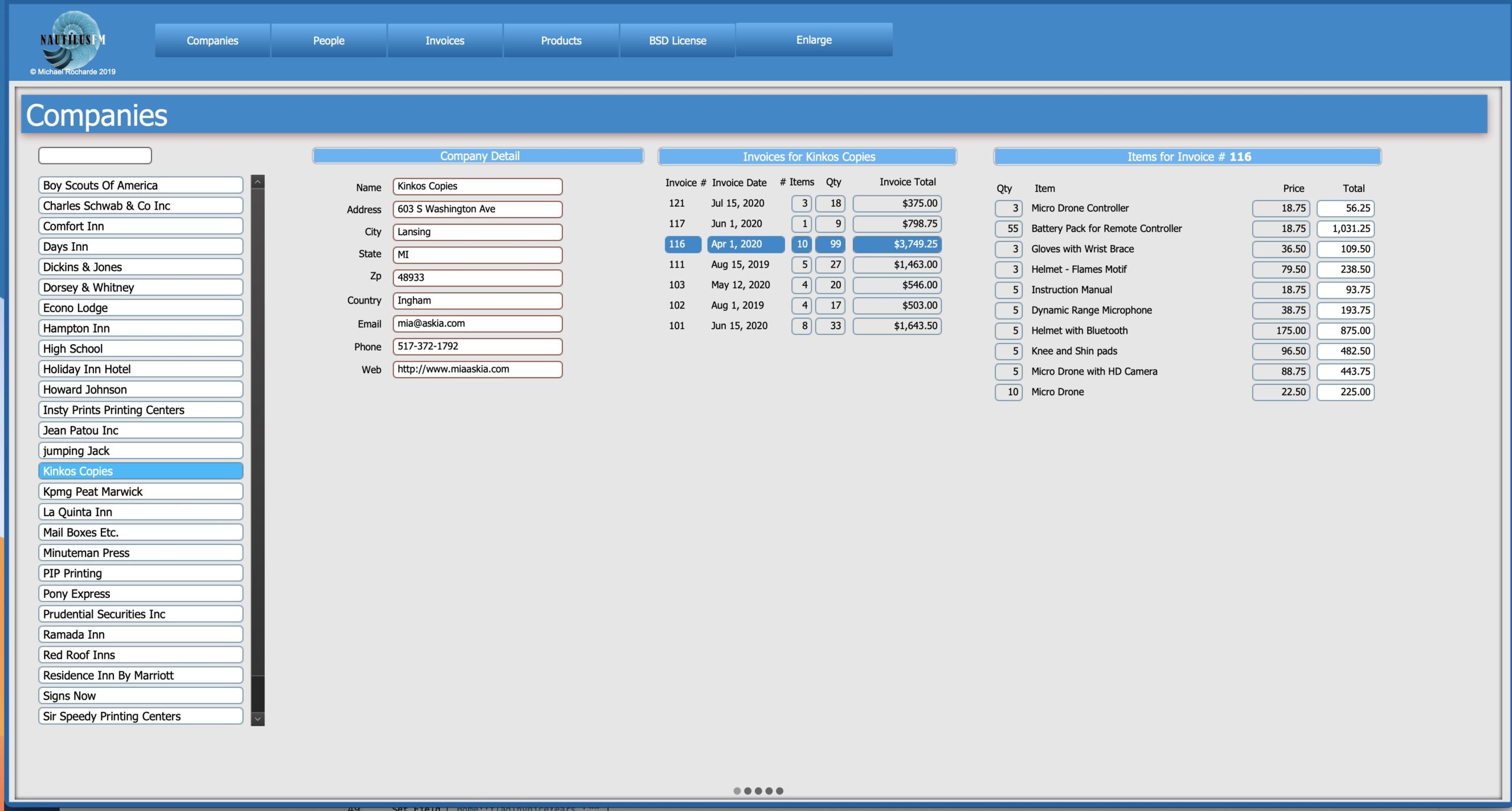Step 6 – Extending the functionality
So you’ve now created the core relationships, added the portal to be able to quickly locate a record and click on it which then sets a global field with that record’s primary key and displays the details using the secondary relationships.
In the screenshot below we’ve used the portal filter to search for a company that has KIN in its name and we’ve clicked on Kinkos Copies and now see the details for that company.
You now need to add a new relationship (to the Invoices table) so that you can see another portal with all the invoices for the company you just selected.
That new relationship results in this.
with the # of items being the # of line items (rows) on the invoice and the quantity being the # of products.
However we want to see what was purchased on each invoice. To do so, we make the entire portal row of the invoice portal a button, so that when you click on an invoice, it set the global field G_invoiceID with the primary key of that invoice.
And this is where it gets interesting because we are not going to connect Invoice items to the Invoice. Instead of that we are going to connect the field G_InvoiceID directly to the Invoice Items table.
so that when you click on an invoice, it immediately displays all of the item on that invoice.
Congratulations. You have now worked through all the fundamentals of building a solution using the NautilusFM framework.
In the next page, we are going to show you Card Window implementation which is vitally important since NautilusFM would not work anywhere near as well, if at all, without the introduction of Card Windows. In fact, it is safe to say that they were the missing piece of the puzzle that made it all possible.